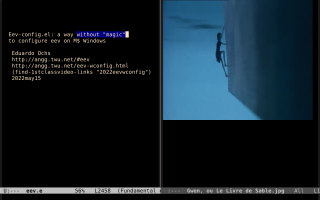Eev-wconfig.el: a way without "magic" to configure eev on M$ Windows (subtitles)
The main page about this video is here.
Its index is here.
Its subtitles in Lua are here.
The rest of this page contains a conversion of the subtitles in Lua
to a slightly more readable format.
00:01 Hi! My name is Eduardo Ochs
00:03 and this video is about two things...
00:06 first, it's about a way to configure
00:09 eev - my Emacs package - on M$ Windows,
00:14 and second, it's about magic, in a sense
00:16 that I'm going to explain soon.
00:18 There's a lot of information about eev
00:21 in this link here, and a lot of
00:24 information about this video in this
00:26 other link.
00:29 Let me start by explaining what I
00:31 mean by configuring eev.
00:34 Installing Emacs and eev is very easy
00:37 even on Windows,
00:38 but for more advanced usage eev needs
00:41 to play videos, to display PDFs, and to
00:44 download files... and so
00:46 to make it all these things work we need
00:48 to: download some things, configure some
00:50 paths, and put some commands in the
00:54 init file of Emacs, that is this one here:
00:57 ~/.emacs.
01:01 Let me explain what is my target
01:03 audience in this video
01:05 It is mainly for beginners - I mean, for
01:09 people who use Windows but they are
01:12 not even programmers
01:16 they know how to use a few programs but
01:18 they don't even know how to
01:20 use a terminal... they know how to open a
01:22 terminal, but they don't know how to
01:24 use it
01:26 fluently or in a productive way.
01:29 And my second target audience is people
01:32 who have been using Emacs for
01:35 years and who are interested in
01:37 alternatives to the standard way of
01:40 configuring things in Emacs, which is
01:42 M-x customize.
01:49 Let me now explain what is eev.
01:51 One second...
02:00 This expression here opens the
02:05 slides of my presentation in the
02:07 EmacsConf 2019.
02:09 Let me show you some things there...
02:12 the title of my presentation was: How to
02:14 record executable notes with eev
02:17 and how to play them back,
02:19 and I started the presentation by
02:21 explaining that I
02:24 started using GNU/Linux and Emacs in 1995
02:29 and I started using Emacs in a certain way
02:32 and I was sure that everybody was
02:35 using Emacs in that way, and that way
02:37 became eev... so, in a sense eev appeared
02:40 by accident.
02:46 My current favorite slogan for explaining
02:49 what is eev is: eev lets you record
02:51 executable notes and lets you play them
02:53 back -
02:55 but for many people this doesn't make
02:57 much sense... let me just enlarge this
03:00 emoji - one second -
03:08 These people they can understand what
03:10 they [this slogan] means
03:11 when I show a demo... for example here is a
03:14 demo of
03:19 me sending commands to an interpreter...
03:22 to Maxima, which is a program -
03:25 sorry - in this demo I
03:28 sent some commands to a program
03:31 called Maxima, that is a program for
03:33 doing symbolic computations, graphics, and
03:36 other things,
03:37 and Maxima calls GNUPlot to draw some
03:40 graphics and...
03:47 so: here are my notes, I mean, the commands
03:51 that I send to Maxima... and I just had to
03:53 type f8 to make Emacs send this commands
03:56 to Maxima.
04:00 So: many people can understand how
04:03 I do these things, but very few people
04:05 use eev fluently enough to record
04:08 executable notes of what they do.
04:11 My older slogan
04:13 was even more puzzling...
04:16 I used to say that "eev is a tool for
04:19 automating almost everything", and also
04:22 very few people
04:24 are using eev for automating their tasks -
04:29 which is very sad.
04:35 Let me explain the connection with
04:37 Org Mode - one second -
04:42 Org mode can also be used to record
04:45 executable notes and to automate almost
04:48 everything,
04:50 the problem is that org mode is
04:52 intuitive to many people and...
04:55 to MANY people, let me stress this -
04:58 and eev is intuitive to very, very,
05:02 very few people, and Org Mode
05:05 is "simple" in one certain way... it's
05:09 a way that is related to what people
05:12 called "user-friendliness" nowadays -
05:15 and eev is simple in another, totally
05:17 different, way, related to Lisp...
05:20 people sometimes say that Lisp is very
05:22 simple, and eev is simple in a way that is
05:24 similar to how Lisp is simple...
05:28 and, by the way, I find Org Mode very
05:30 hard... for me eev is simple
05:32 in a practical sense, and...
05:37 well, I'm going to explain my problems
05:39 with Org later, with examples.
05:44 So: I decided to
05:48 use a trick to make eev more popular
05:51 and the trick is that people can use
05:53 eev to learn both Emacs and Org Mode -
05:56 so in this video eev is going to be
05:58 something secondary, that people
06:01 can use to learn both Emacs and Org Mode,
06:08 and I'm going to show how we can
06:11 use a certain series of videos
06:15 about Org Mode, and how to index
06:17 those videos to learn Org Mode.
06:23 That's it - I'm recording this video in
06:25 several parts,
06:27 so this is the end of the first part. I'm
06:30 going to record all the parts and then
06:32 glue everything together.
06:35 Let me now explain the basic
06:37 installation in more details. I'm
06:39 not going to show how to install Emacs,
06:42 but once you have Emacs installed you just
06:45 have to follow these steps here,
06:47 and these steps are explained in many
06:49 places... for example, this is the link to
06:54 the material about eev in my home page...
06:57 If you access my home page without this
07:00 #eev you get this thing here, and if you
07:04 access it with the #eev
07:07 you go to this section...
07:10 and note that
07:11 here it says: "This video
07:14 about installation, navigation, etc..."
07:18 let me open this page in another tab -
07:22 and here we have a list of tutorials,
07:25 and let me open the first tutorial in
07:28 another tab.
07:33 Well,
07:35 in Emacs we can access this tutorial by
07:37 running this, so this is the tutorial
07:42 inside Emacs...
07:44 and this is the tutorial in the browser.
07:47 Here we have some links,
07:50 some instructions, and these things here
07:52 are links to that video
07:55 the "installation and navigation",
07:59 "eevnav" - and these links here
08:04 point to positions in the video, but if I
08:06 access them by clicking on these links
08:10 it takes ages to open this video because
08:12 it has to open youtube...
08:16 then it shows an ad, that I have to skip,
08:22 then sometimes another ad, and then it
08:24 plays the video...
08:32 but if we have everything configured
08:35 we can execute these things here -
08:37 these elisp hyperlinks here -
08:41 and they play the video in mpv
08:44 in one second or two. So
08:47 that's it -
08:51 and we can also access the
08:53 list of videos by typing
08:55 M-x find-1stclassvideos...
09:04 we get this listing here, and the video
09:06 about installation and navigation
09:08 is this one.
09:12 And one very nice thing is that -
09:16 sorry -
09:19 when we access this video, here...
09:22 we have a lot of information about the
09:24 video...
09:26 and here we have a link to a kind of
09:29 index to the video...
09:30 so if I execute this
09:33 I go to an index, that is made
09:38 of a series of sexps like this
09:41 this, and I can execute
09:45 one of these sexps by just
09:48 typing M-e on it
09:53 but of course this is only going to work
09:55 if we have the video player configured.
09:59 Let me close everything...
10:06 And configuring the video player is part
10:09 of the "non-basic installation", or the
10:12 "configuration" of eev.
10:15 In principle what we have to do is to
10:17 install mpv - a certain video player -
10:21 then we have to configure the paths
10:24 to the browser, that by default
10:27 is google chrome, and to mpv,
10:29 and then we have to download
10:31 all these things here, that people
10:34 who use windows have never heard about...
10:37 And then we have to configure a few
10:39 other things, some easier to understand
10:41 and some very mysterious...
10:45 Anyway, let me show why we need wget,
10:49 that is a program that downloads things
10:51 from the internet.
10:55 Note that if I just execute this
10:58 I play a video with mpv -
11:02 but I'm going to run a hack here that
11:04 hides all the videos
11:06 that I have downloaded,
11:10 and now if I try to play this video
11:13 eev is going to say that...
11:16 it's going to show me
11:18 all these things here...
11:20 If I don't understand them I can
11:24 follow these things here
11:27 to go to the tutorials
11:29 to understand what this other stuff
11:32 means...
11:35 So, this part here downloads
11:39 some local copies of files from
11:42 the internet...
11:43 this is explained in this tutorial...
11:46 note that this link goes to the
11:49 section 1 of the tutorial, that is
11:51 called "Local copies of files from the
11:53 internet"...
11:55 and this is also explained
11:57 in another tutorial in a way
11:59 that is more specific to videos,
12:02 and we also have this section
12:05 here that explains
12:07 that some videos have subtitles -
12:11 here -
12:12 and explains the functions of eev
12:15 that downloads videos with subtitles.
12:20 This video in particular, which is a
12:22 video for my presentation at the
12:25 EmacsConf 2021, it has subtitles.
12:28 if I execute these things with - oops,
12:31 let me switch to smaller font - if I
12:34 execute these things with f8, then
12:39 the f8s create a shell buffer here...
12:43 a shell running inside Emacs,
12:44 inside an Emacs window...
12:48 and if I type f8 in these lines here
12:50 they are sent to the shell...
12:52 the shell executes these things here,
12:56 and this wget here downloads
13:00 a copy of this file from the internet
13:02 and puts it in this directory...
13:04 and this other wget downloads the
13:06 subtitles for the video...
13:09 so: the .mp4 is the video itself,
13:09 the .vtt is the subtitles of the video,
13:12 and these things here just register
13:14 in a certain log file
13:18 what we have downloaded.
13:20 And now that we have a local copy
13:22 of the video, this sexp here
13:26 opens this directory and goes to the line
13:30 in which this file here is...
13:36 this sexp here, that starts with
13:39 find-video,
13:40 plays the video...
13:42 it works as a test -
13:44 it plays it from the beginning - and note
13:47 that it plays the video with the
13:48 subtitles...
13:51 and this other sexp is equivalent
13:54 to the other one.
13:56 And these other two sexps are
14:00 higher-level ways of
14:03 playing the same video...
14:06 this thing here plays
14:08 the "first class video" whose
14:14 "code" is this "eev2021" -
14:17 so: same thing as before,
14:19 and this thing is the same thing
14:21 as this one,
14:23 but in an even shorter form.
14:27 And for people who haven't
14:32 configured the video player - mpv -
14:36 they can still access the video by using
14:39 this url here.
14:42 Let me do something
14:45 even more hackish...
14:48 if I change this timestamp here to
14:51 2:34 and I execute this sexp again
14:54 it regenerates this buffer,
14:57 and it changes these timestamps here
14:59 to 2:34.
15:05 That's it... and note that
15:07 this url here has also changed...
15:11 and if I open this url in the browser
15:13 it plays this video in the browser,
15:17 but it takes a long time...
15:22 in this case it didn't play an ad
15:24 before, but anyway, it takes ages -
15:29 but anyway, it works - so if you don't have
15:33 the mpv video player configured you can
15:35 still play the videos, you can still
15:37 start them from the right position,
15:40 but it's painful.
15:51 So note that I haven't explained
15:55 how to do these things...
15:58 the thing is that these three steps
16:02 here... they can be
16:05 replaced by something much more
16:07 user-friendlier...
16:12 they can be replaced by these two sexps
16:14 here - this one just returns the name
16:20 of a package that has been loaded,
16:23 and this one here
16:26 opens a temporary buffer
16:29 that shows this.
16:36 And this is what we're going to use
16:39 to configure eev on Windows
16:43 "without magic"...
16:45 remember that I'm going to explain
16:49 the term "without magic" soon...
16:51 but anyway,
16:53 "wconfig" is an abbreviation for
16:56 "configuration on Microsoft Windows",
16:58 or "Windows config"...
17:00 And I'm going to refer to this temporary
17:02 buffer here - note that its name is here -
17:06 as the "main wconfig buffer" -
17:10 and these instructions say that
17:13 to configure eev on Windows
17:16 we have to follow the instructions
17:19 in each of these five wconfigs here...
17:23 I'm going to refer to these ones as the
17:27 "sub-wconfigs".
17:30 The first one is this one, that
17:34 is used to configure the browser -
17:37 I mean, the path to the browser...
17:39 by default the path to the browser
17:41 in eev is the one that is used
17:44 in GNU/Linux, which is this one...
17:48 I'm supposing that the default browser
17:51 is Google Chrome just because
17:53 many people have it installed,
17:55 but this is easy to change...
18:01 and the thing is that
18:06 to set the right path to Google Chrome
18:10 we have to run something like this -
18:14 this setq here sets a variable,
18:20 and note that here we have a line that
18:22 says "See: blah blah blah",
18:24 and this sexp here opens
18:28 one of the tutorials of eev,
18:30 that is a tutorial on Emacs Lisp...
18:34 Note that this header says:
18:38 "This intro is a very quick introduction
18:41 to Emacs Lisp. Its intent is not to teach
18:44 people how to write Elisp code, only to
18:46 teach them how to read Elisp code"...
18:47 so it's very basic.
18:51 There's a video about it, but I'm not
18:52 going to discuss that video now.
18:57 And in the first sections of this tutorial
19:02 you learn what are S-expressions,
19:07 what are numbers, what are functions,
19:09 how to call functions,
19:12 some basic kinds of elisp objects...
19:17 these things also have
19:19 links to the Emacs Lisp manual, so if you
19:22 execute something like this you have
19:26 the standard documentation of what are
19:28 the data types of Lisp...
19:34 And in the section 5 we learn
19:39 how to use variables.
19:41 We learn that we can
19:43 set the variable a to 2 by running this -
19:49 this expression returns the new value of
19:52 the variable - 2...
19:54 now if we execute this
19:56 the value of a is 2,
20:00 and if we execute this
20:01 the value of a becomes 3...
20:03 so the result of this is 30,
20:07 and if we run this again we set the
20:09 value of a to 2 again, and
20:13 this sexp here returns
20:16 10 times a, which is in this case is 20...
20:20 and of course we can change this line,
20:22 we can execute the changed version,
20:25 and so on...
20:29 so we have to do something like this to
20:31 set the variable
20:33 ee-googlechrome-program.
20:35 This section says that this is the
20:37 current value of the variable
20:40 ee-googlechrome-program...
20:44 and we have to change it
20:47 to the the right path on Windows,
20:50 that is going to be something
20:52 like this, "C:/blah blah blah"...
20:56 note that we NEED to replace
20:59 all the backslashes by
21:01 forward slashes,
21:08 and if we configure the path correctly,
21:12 I mean, if we execute this sexp here
21:14 to set ee-googlechrome-program
21:16 to the new value and we execute this,
21:20 then Google Chrome is going to open
21:23 this url here.
21:25 Let me try...
21:28 it says that I have configured it
21:30 INcorrectly.
21:31 I don't have a
21:34 "googlechrome" in that address
21:36 because i'm on GNU/Linux, so for me
21:39 the right path is this one.
21:43 If the path is configured correctly -
21:47 now I'm using this value -
21:50 if execute this, then
21:53 Emacs calles Google Chrome, and Google
21:55 Chrome opens this this page here.
22:03 And after setting
22:06 the variable to the right path -
22:09 let's suppose that it is this one -
22:11 we have to update this page,
22:14 in the sense that is explained
22:15 in this section of a tutorial...
22:20 This page here is generated by
22:22 a template -
22:28 most of my pages that are generated by
22:30 templates follow a convention that says
22:32 that "the first line
22:34 regenerates the buffer" -
22:37 note that if I execute this then this
22:40 string here is going to be changed to
22:43 the current value of this variable -
22:46 note that I can also check the
22:49 value of this variable by executing this
22:51 expression here with M-e -
22:55 and if I regenerate the buffer
22:59 then this thing here is replaced
23:03 by the current value of this variable.
23:07 And now that
23:11 that the page has been...
23:13 sorry, that the the variable
23:16 is set correctly, and that
23:19 the page has been updated,
23:22 now I need to save my configuration...
23:25 and this is explained here -
23:28 so at this point people have to to read
23:31 the section of the Emacs manual that explains
23:36 what is the
23:38 init file of Emacs...
23:43 and then they have to
23:48 check some things here...
23:51 one of the most basic keys of ev is M-j
23:56 if I type M-j
23:57 without any numeric prefixes
24:00 it shows
24:02 this page here that has a
24:04 a user-friendly header and
24:08 a user-unfriendly rest
24:11 and
24:14 it has some links to
24:17 to the main tutorial
24:18 and some links to this
24:20 other tutorial, that is a fake tutorial
24:22 that is just an index of the main keys -
24:26 and here we have a list of the current
24:32 targets - I use many targets in my
24:36 default setting -
24:39 this target here says that
24:42 when we type M-j with the prefix 55
24:46 it opens the init file - here -
24:49 so let's test...
24:53 so this was a very long explanation of
24:56 why
24:57 M-5 M-5 M-j opens the
25:00 init file... this sexp here also opens
25:03 the init file -
25:06 here is my init file - it is huge, let me
25:09 open a blank page here to avoid
25:11 confusion -
25:14 and now the instructions say that we
25:17 have to copy the _updated_ version of the
25:19 block below -
25:21 the updated version in the sense that
25:25 we have to update this page,
25:28 and when we update this page
25:30 some
25:32 places like these
25:34 are updated to the
25:37 current value of this variable here.
25:44 So
25:45 this template produced this thing here
25:48 that we have to save in our init
25:51 file
25:54 so we use copy and paste -
26:00 in general beginners will have
26:03 things like this
26:05 at the top - this is called the
26:09 "menu bar" and this is called the
26:12 "tool bar" and then they can use these
26:14 things here to remember the keys for
26:16 copy and paste...
26:18 anyway let me disable them. So, I have
26:22 to copy this to my init file...
26:26 Done! Copied...
26:30 Now let's go back, we have just
26:32 finished the first
26:34 sub-wconfig
26:38 and we can either run this, or delete
26:42 this buffer to return to the main
26:45 wconfig
26:47 and
26:48 this is the list of
26:50 the things that we have to
26:51 configure...
26:53 now we can go to the second one, that
26:55 configures wget.
27:05 Let me just show something before
27:09 running
27:10 this subconfig here
27:14 it says
27:15 in the line 4 of this
27:19 main wconfig
27:21 we have this link here
27:23 that goes to the source code of
27:26 eev-wconfig
27:28 and it has this introduction here.
27:31 The introduction starts with this
27:34 explanation, that some parts of eev
27:36 call external programs,
27:38 and then it has lots of hyperlinks that
27:41 show the sections of the tutorials that
27:46 explain
27:48 how these external programs are used.
27:51 So, for example if I execute this I go to
27:54 a place in which firefox is mentioned,
27:57 if execute this I go to a place in which
28:00 Chrome is mentioned -
28:04 here - it says...
28:08 sorry, remember
28:10 that
28:14 I ran something that would
28:17 split the window in two and would run
28:19 another program in the second window...
28:22 here's an example in which we run
28:24 python in the second window.
28:30 In my previous example I was just
28:32 running a shell but we can also run
28:35 other targets.
28:42 And these two lines here discuss why
28:46 we need wget.
28:50 I've shown that very quickly before
28:55 when i showed how to download a video
28:57 and its subtitles but the full
28:59 explanation is here.
29:02 There's a wget here, here is a demo of
29:05 how it works...
29:08 And here we have a
29:12 link that explains the video links...
29:16 again, a link to
29:18 how subtitles work, and so on.
29:32 Ah, sorry!
29:33 I was missing something very important.
29:40 This should be obvious now...
29:42 I said that on *NIX installation
29:45 is very easy -
29:46 we just need to install these programs
29:48 and eev knows how to find them...
29:52 but on Windows things are much harder
29:54 first eev needs to know the full
29:57 paths of the
30:00 executables of these programs
30:02 we just saw how to configure
30:04 the full path of Google Chrome
30:08 and also wget and pdftotext
30:11 are hard to install - I'm going to show
30:13 how to install them very soon -
30:16 and also on Windows it's better to
30:18 use a browser to open pdfs instead of
30:21 using a dedicated pdf viewer
30:25 and also - and this is very important - I
30:27 don't have access to a machine with
30:29 Windows, and I have very little access to
30:32 people who use Windows and who can
30:34 be convinced to test this,
30:36 so I'm testing this on a machine with
30:39 GNU/Linux, with some hacks to
30:42 try to make it behave like a Windows
30:44 machine...
30:48 and this is one of the most important
30:50 parts - I said that I was going to explain
30:54 the term "magic"
30:58 eev-wconfig is an attempt to solve the
31:01 problem of how to install these things
31:03 on Windows both "without magic" and
31:06 "with very little magic"
31:09 in this sense. Remember this slogan:
31:14 "any sufficiently advanced technology is
31:17 indistinguishable from magic"
31:21 and here in this video
31:23 I am going to use the term "magic" as a
31:26 shorthand for a
31:28 "sufficiently advanced technology" -
31:32 that is, something that is complex and
31:35 non-obvious, and
31:37 "that is
31:39 indistinguishable from magic"
31:41 in the sense of being almost impossible
31:43 to understand.
31:45 And i'm also going to use the term
31:48 "black box"
31:49 as a near-synonym for "magic"
31:53 and sometimes the term "black box" is more
31:55 convenient -
31:56 even though it is longer: it has more
31:58 letters - because when I use the term
32:02 "black box" it invites us to use the
32:05 expressions like "opening the black box".
32:07 I'm going to use that expression a lot.
32:11 I mentioned Org in the introduction
32:15 and I said that I find Org very
32:18 difficult -
32:19 but i'm a very
32:22 atypical person...
32:25 and I recorded a video explaining this.
32:29 People can access this video either
32:32 in this page, or
32:36 in this thing here: the index of the
32:39 video is here, so I can just, for example,
32:42 execute to sexp and play the video
32:45 from this position - 3:35 -
32:51 Oops! The video is not here -
32:55 I don't have a local copy of it, so I need
32:57 to run this thing here to
33:00 download the local copy.
33:05 It was downloaded -
33:07 it doesn't have subtitles, it seems...
33:17 and if execute this,
33:20 now mpv plays the video from this
33:22 position.
33:25 Anyway, let me go back.
33:27 So: in this video I explained why I have
33:30 always found Org so hard to learn...
33:34 and the thing is that many things in Org
33:36 are implemented in ways that i
33:39 don't understand,
33:40 and practically every time that i try to
33:42 learn more more features of org
33:45 I get stuck, because I start to ask
33:47 questions like:
33:49 hey, how is this implemented?
33:52 And I get stuck trying to trying to
33:54 answer these questions, that are not
33:57 typical user questions...
34:01 and I get stuck on that instead of
34:05 simply learning how to use the features
34:07 of Org as a user.
34:09 So: I find
34:11 Org confusing because my brain is wired
34:14 in a weird way...
34:16 and, in the language of black boxes what
34:19 happens is that when I try to learn Org...
34:24 I try to learn a new feature, I see lots
34:27 of black boxes,
34:29 I try to open these black boxes, and I
34:31 fail miserably... and I get frustrated and
34:34 exhausted I, do not learn the feature and
34:37 I postpone learning the feature
34:39 to another day, and in the other day I try
34:41 it again, I see other black boxes, I try
34:44 to understand them again, and blah blah,
34:46 rinse and repeat...
34:49 and I also have exactly the same
34:51 relationship with M-x customized, that
34:54 the standard way in Emacs to configure
34:58 certain things
35:00 and to customize certain things.
35:03 Let me show how customize works
35:08 We can either type M-x customize or
35:12 run this sexp here, that
35:14 simulates what happens when we type
35:17 M-x customize.
35:19 Customize creates a temporary buffer
35:21 like this one...
35:23 it has this mysterious field here, it
35:26 has parts that are not editable - for
35:28 example, if I type a letter here - oops
35:34 if I type a letter here
35:37 it says "you can't edit this part of the
35:39 Custom buffer"... it has buttons,
35:42 it has different fonts, different colors,
35:44 it has links, and so on...
35:49 and if i follow these links in
35:51 the right way I
35:53 can get to places like this one,
35:57 which is a sub menu with sub options,
36:02 I can get to a place like this one,
36:08 that offers many things
36:13 that can be configured, each one with an
36:16 explanation...
36:23 I can execute things like this one, that
36:26 opens this page, in which I can customize
36:28 a variable...
36:33 and things like this in which I can
36:35 customize a face to change its color, to
36:38 change its font... and so on -
36:42 and for me all these things - all these
36:44 buttons, this rectangle here, in which I
36:47 can put text
36:51 all these things are...
36:52 magic - and they are black boxes that I
36:55 find very hard to open.
37:00 And over the years I have experimented
37:02 with several alternatives to
37:04 customize that "use less magic"...
37:10 I've documented some of my attempts in
37:13 this page here,
37:16 and
37:18 this thing that I'm presenting now -
37:20 eev-wconfig.el - this is
37:23 the next step: it uses all the ideas in
37:26 this page, and a few other new ideas.
37:32 And eev-wconfig can be used both
37:33 "with no magic",
37:38 which is easier to explain, and we're
37:40 going to see that first,
37:42 and with "some magic", or "with
37:44 very little magic"
37:46 and both ways create temporary buffers
37:48 that have parts that perform
37:50 configuration steps
37:52 and parts
37:54 that "open the black boxes".
37:56 How? Because they contain elisp hyperlinks
37:59 that go to the documentation, that
38:01 perform tests, that show the values of
38:04 variables, and so on.
38:11 The documentation about usage is
38:13 incomplete at the moment, so let me
38:15 return.
38:17 We just saw that these
38:22 things have lots of links in comments
38:25 like this one, that goes
38:28 to a tutorial, and some
38:31 other links go to manuals of Emacs...
38:36 it has some tests in comments - remember
38:39 remember that we ran this and it tried
38:41 to open Google Chrome
38:43 to visit this url in Google Chrome,
38:48 and it failed, because
38:50 the path for Google Chrome is configured
38:52 incorrectly.
39:00 This is an example of a link that goes to one
39:02 of the manuals of Emacs,
39:09 this thing here opens the init file, and
39:12 so on...
39:14 so: we just finished the first sub-wconfig
39:20 and now we need to run the second
39:22 sub-wconfig
39:27 and this wconfig
39:30 can only be run after configuring the
39:33 browser - otherwise it's going to behave
39:35 in weird ways...
39:37 and the first step here is to download
39:40 wget.exe...
39:43 and note that it says: run each of the
39:46 uncommented texts below with M-e
39:50 the idea is that
39:52 this buffer here is
39:56 colored as Lisp - everything that
40:00 Emacs thinks that are elisp comments
40:03 is in brown, and everything that is
40:06 not comments is in other colors...
40:10 so this is an uncommented part and this
40:13 is a commented part.
40:21 Note that here we have some sexps that are
40:24 longer than one line. For example, this
40:26 one takes two lines, and this one also
40:29 takes two lines...
40:31 and we need to run each one of them.
40:37 This one just returns the name of a
40:40 package that has been loaded,
40:42 this one just returns the name
40:45 of a function that has been defined,
40:49 and some of these ones return
40:54 some trivial value that just says that
40:56 everything went right...
40:58 for example this one returns nil, this
41:01 one returns nil, again and this one is a
41:06 bit more problematic because it runs
41:08 something that may take a long time like
41:11 10 seconds, 20 seconds, i don't know...
41:14 Let me try.
41:17 Note the messages here now we have to
41:20 wait patiently... Ta-da.
41:23 It has downloaded wget.exe and saved it
41:27 in this file here
41:31 and now that wget.exe has been
41:34 downloaded we can use it to download
41:37 some other files...
41:39 but remember that I'm not on windows, so
41:42 I have to use some some
41:45 mysterious tricks to
41:47 make these things behave somewhat like
41:49 Windows.
41:51 Let me execute this string... so, please
41:54 don't pay attention to what i'm doing
41:56 now... this is like
42:01 "you are not expected to understand this"
42:09 anyway,
42:17 um -
42:19 sorry -
42:26 oops -
42:39 oh my god i forgot the details, sorry...
42:51 that's it -
42:57 Ah, yeah, sorry - now I remember:
43:01 I had to replace the real wget.exe,
43:03 that takes about 5MB, by a
43:05 fake wget.exe that calls the
43:09 wget that runs on GNU/Linux
43:13 so, sorry for the delay, let me go back to
43:16 the to the configuration of wget...
43:22 now that I have wget working
43:26 I can execute this
43:29 block here with f8...
43:33 Note the instructions here -
43:35 this thing points to the
43:37 the main tutorial of eev, in the part that
43:40 it explains how to run
43:43 shell-like programs - programs like the
43:46 shell, programs like Python, etc, with f8s...
43:50 so we need to run these things with f8.
43:53 The first commands are very quick...
44:04 and now I call wget to download
44:10 many small files...
44:22 and this block here contains some tests -
44:24 some very basic tests that just
44:27 call these programs to
44:30 check that they are executable
44:33 and to check that they can perform very
44:36 basic functions, like just displaying the
44:38 help.
44:40 This test here
44:42 works -
44:43 it shows the help of wget - here -
44:50 this one does not work because this file
44:53 is a file for windows... I have to run my
44:56 hacks to to make it executable on
44:59 GNU/Linux. so,
45:02 again, please don't pay attention to what
45:05 i'm going to do...
45:15 now these tests
45:17 work. So if you are on Windows and if
45:19 everything worked
45:21 this thing here should show the help of
45:25 pdftotext...
45:27 and these other lines here should show
45:30 the version of these
45:33 programs here
45:36 so if I execute this I get a message
45:39 that is just one line long
45:41 same here, same here -
45:45 and now I need to run this other block
45:48 here, that downloads a pdf file
45:50 that is going
45:52 to be used in some tests, and a very short
45:56 mp4 file... a very short video that is
45:58 going to be used in other tests.
46:01 so...
46:03 wget, wget again...
46:09 and now this section 3, here
46:14 has tests for one of the functions of
46:17 the functions of eev that call wget
46:22 we need to run this sexp here to
46:24 configure
46:25 the path that is used by this function
46:28 here
46:29 and now we run we need to run the tests
46:32 in the second sexp below... so this is a
46:36 sexp that is here just for the sake of
46:38 completeness, because it points to the
46:40 beginning of a section,
46:42 and this sexp here points to
46:48 a series of tests in that section, and we
46:51 need to run these tests to to check
46:54 that they really work.
46:58 Each of these `find-wget's here call
47:01 wgets to download the file from the
47:03 internet and it shows the the contents
47:06 of this file in a temporary buffer. Let's
47:08 try here...
47:12 note that the name of this buffer is
47:14 wget blah blah blah blah
47:17 wget, colon, space, the url...
47:20 with asterisks
47:24 in the beginning and the end
47:28 this is similar, but it also searches for
47:30 the first occurrence of this string in
47:33 that file...
47:34 that's it -
47:36 this one is similar, but it searches
47:40 for the first occurrence of this
47:43 in that file -
47:47 it works -
47:49 this test here tries to to download a
47:52 file that does not exist,
47:56 so it says that "wget can't download..."
48:00 and these two tests are similar
48:02 to the other
48:03 ones above but they tell Emacs
48:06 that this thing here is elisp code and
48:09 should be colorized...
48:12 the technical term is "fontified" -
48:15 fontified as Lisp, so Emacs colors these
48:18 things as comments,
48:22 these things as code, and so on...
48:29 so, that's it - all these tests work -
48:32 note that all these tests are hidden in
48:35 this sexp here -
48:39 and now
48:40 this link here explains the idea of
48:43 anchors that I explained very briefly in
48:45 the tests above...
48:47 so this section of the main tutorial
48:51 explains what are anchors
48:58 note that
49:00 we probably don't have a local copy
49:03 of this video here
49:06 so eev offers to download the local
49:09 copy...
49:10 but if we haven't configured
49:13 the mpv media player we can use this url
49:18 here to play the video starting from the
49:20 right position.
49:26 Now in section 4 we
49:28 configure the
49:30 pdf viewer that eev is going to use
49:33 to make eev use the browser as our
49:37 preferred pdf viewer
49:39 and the configuration is just this line
49:41 here, the tests are these...
49:43 let me go straight to
49:46 the one that is most interesting... it's
49:48 going to open this local file here, and
49:51 it's going to go to page 3 in that
49:53 local file - oops,
49:56 sorry I need to reconfigure one thing
49:59 again... let me cheat -
50:10 so please don't pay attention to what
50:12 i'm doing now,
50:16 please ignore me - um - oh sorry -
50:36 that's it. It opened the local file and
50:39 it opened it at page 3 - note
50:43 that there are two other pages here
50:46 and it's opening it at page 3...
50:49 so it's working.
50:53 People who want the technical details
50:55 can run these three links here to
50:59 to get more details... some of them are
51:01 readable, and some of them are very
51:03 technical, but anyway
51:05 the explanations are there, and I'm
51:06 supposing that people
51:08 can read the more readable parts and can
51:10 ignore the parts that are too technical.
51:17 And we also need to tell
51:20 eev to use this program here to
51:23 to view pdfs as text...
51:26 and this sexp here will open the pdf,
51:29 convert it to text and go to page 3...
51:33 that's it.
51:35 This is page 2, and this is page 1, and
51:37 this is a formfeed that separates the
51:39 pages...
51:42 and i'm going to skip this test.
51:47 And now that we have configured all
51:50 these things we have to save these
51:51 configurations in our init file...
51:54 and note that these configurations were
51:56 scattered here -
51:58 they were interspersed with tests.
52:05 We have this setq, this defalias,
52:09 and this other setq here,
52:14 and in this section here we have these
52:17 three lines
52:18 in the same place, and also a first line
52:21 that is a link to this sub-wconfig
52:25 here, the wconfig that configures
52:29 wget. The instructions here say that
52:33 this is similar to something that we did
52:35 before to save some configurations to
52:38 the init file...
52:40 let me go to my init file -
52:44 I've been using it for a long time, ok?
52:45 so I remember that the keys to go to
52:48 the init file are M-5 M-5 M-j...
52:52 and now:
52:55 paste! So this is the result of
53:01 running these configurations here...
53:04 and note that this first line
53:06 the line with the "See:"...
53:10 go to this sub-wconfig, so we can
53:16 run all these configurations and then
53:18 forget what we did
53:20 and then we can open our init file again
53:23 and if we want to understand what we did
53:26 we just need to run
53:28 this sexp or this sexp
53:30 and we go back to the
53:33 temporary buffers that were used to
53:36 configure all these things.
53:42 So, now i've explained
53:46 most of the basic ideas of the
53:48 configuration... I can go a bit faster now.
53:51 Now we have to configure some things
53:53 for the shell...
53:55 the thing is that on Windows it's
53:58 better to use Eshell, that is a shell
54:00 that is
54:03 written in lisp, than to use the default
54:05 shell from Windows...
54:09 and we need to run these things,
54:14 and we need to run
54:16 these things here...
54:19 and note that
54:20 this line here says that this block
54:22 here only needs to be run once -
54:29 and the technical details are here - I'm
54:31 not going to discuss them now -
54:34 and here is a test...
54:45 the important part is that
54:48 these configs here define
54:51 wget - note that it's not "wget.exe",
54:54 it's simply "wget"...
54:56 it defines wget as an alias that
54:59 points to the wget.exe there that
55:01 I have downloaded
55:04 and we also need to
55:07 run these very technical things here
55:14 and the explanation is that...
55:23 remember that
55:29 I've shown how to run
55:33 shells in Emacs...
55:36 for example this shell here - and I've
55:38 shown how we can
55:40 use eepitch to control other targets, and
55:42 the example that I gave was to
55:45 to use it to run Python, in this
55:48 window here...
55:53 and the thing is that
55:55 I don't know how to install Python on
55:57 windows - at this moment I don't
55:59 have anyone who can test it for me, I
56:02 don't know if it works...
56:05 so I did my basic tests with Lua, that I
56:09 can install by just downloading two
56:11 files and we did that when we were
56:14 downloading many files with wget.
56:19 Oh no, sorry -
56:21 I'm talking about something that is only
56:23 going to appear in another sub-wconfig -
56:26 sorry -
56:28 anyway, here the test just checks that
56:31 both Eshell and the normal shell
56:36 run the same thing here... they both run
56:39 Eshell...
56:41 we need to run this thing here too...
56:45 the explanation is here - I'm not going to
56:47 open the tutorial with the
56:49 explanation -
56:52 now there are some tests that we can do,
56:54 but i'm not going to run these tests now...
56:57 and then we have to save these things
56:59 here in our init file...
57:04 Again, there's a line that says
57:07 that this is similar to
57:09 these instructions here, so the detailed
57:12 instructions are
57:13 in our first sub-wconfig...
57:20 and we need to copy this thing,
57:23 and then go to our init file,
57:30 and add these things to our init file.
57:33 Done. Let me go back to the main wconfig.
57:41 Note that we have completed this one,
57:43 this one, and this one...
57:46 and this thing here just
57:49 checks that that we can run Lua from Emacs
57:53 it's what I was saying before about
57:56 running Python or running Lua...
58:01 so this is a basic test that calls Lua
58:04 with its full path.
58:11 Remember that I had to to run some hacks
58:14 here to make things behave as as if we
58:16 were on Windows...
58:18 so I'm not sure if all these things
58:21 are going to run on Windows or not -
58:24 and then we have to run these sexps
58:27 here, and then run the test that is below...
58:31 let me run this, and this, and this, and
58:34 this... and then the test is here -
58:39 now I have Lua running inside an
58:44 Emacs window,
58:46 and it was not invoked from a shell, it
58:48 was invoked directly.
58:52 Everything works,
58:55 and now we need to save these things in
58:57 our init file.
59:00 So, again: copy, go to the init file,
59:07 paste.
59:09 Let me go back to the main wconfig...
59:17 and now we need to configure mpv... the mpv
59:21 media player
59:26 this is similar to how we configured the
59:28 browser. We have to
59:34 configure the paths to mpv -
59:38 I mean people have to install mpv and
59:40 then configure the path to mpv -
59:45 I'm not going to repeat it...
59:47 it also has some tests...
59:50 and after configuring this thing here we
59:54 go to our init file and we save this
59:57 thing to our init file...
1:00:00 and that's it.
1:00:02 If we've done that
1:00:05 we will have five blocks here, each one
1:00:07 corresponding to one of the
1:00:09 the sub-wconfigs, and
1:00:13 each one contains some configurations
1:00:17 or customizations,
1:00:19 and also lots of links to help -
1:00:23 I mean,
1:00:24 we can treat these links here as
1:00:26 links that open the black boxes and
1:00:29 explain what these things are
1:00:32 and all the commands are very explicit
1:00:35 here... if we want to understand what
1:00:37 `require' does,
1:00:41 the main tutorial of
1:00:43 of eev - this one
1:00:46 explains in section... 4, if I remember
1:00:49 correctly...
1:00:57 that's it.
1:01:01 Suppose that we want information
1:01:03 about an Emacs function.
1:01:10 This video here explains that in details,
1:01:14 and explains also the rationale
1:01:18 behind all these things...
1:01:21 the standard way to get help about the
1:01:23 function is to type C-h f...
1:01:28 Emacs takes the name of the function from
1:01:31 the the position
1:01:32 under the cursor - the "point" - we can just
1:01:35 press enter here and get help...
1:01:41 this help contains too much magic
1:01:43 for example this thing here is a
1:01:45 hyperlink
1:01:46 and it's for me it's a black box that I
1:01:49 do not know how to open
1:01:51 i know how to type enter here
1:01:53 to go to the source code,
1:01:56 but I don't know what exactly
1:01:59 Emacs runs when it does that... I do not
1:02:01 know what is the Lisp code corresponding
1:02:04 to typing Enter here -
1:02:07 and I also don't know why these things
1:02:10 are in italics and other things are not...
1:02:14 so, many years ago
1:02:16 I started to experiment
1:02:18 with the way "without magic"
1:02:21 of doing something similar...
1:02:23 and my way is by typing M-h M-f
1:02:28 and then Enter
1:02:29 and this thing here contains hyperlinks
1:02:34 that are
1:02:36 not black boxes, and that are pure text -
1:02:39 I can copy these things to my notes...
1:02:43 and this one here goes to that
1:02:44 description, this one here goes to the
1:02:47 source code of require...
1:02:50 this one here goes to the manual,
1:02:55 and so on...
1:03:00 so this is the configuration without
1:03:02 magic.
1:03:06 I promised that I was also going to
1:03:09 show the configuration with just
1:03:12 a bit of magic.
1:03:16 If we type find-wconfig-links...
1:03:21 here, if you run this
1:03:25 it says that if we want to configure eev
1:03:28 on windows with _some_ magic we can follow
1:03:30 the instructions here...
1:03:34 and here we have something very similar,
1:03:36 but with fewer tests,
1:03:40 and less documentation...
1:03:45 and we just need to
1:03:49 configure these things here,
1:03:51 to follow the instructions here - that I'm
1:03:53 not going to follow - and the thing is
1:03:55 that after
1:03:58 running all these things
1:04:01 we can save our configuration as just this
1:04:06 thing here
1:04:07 so we can save this configuration
1:04:09 in Emacs instead of this big thing above
1:04:14 let me compare the version without
1:04:17 magic to the version with very little
1:04:19 magic. This is the result of running the
1:04:21 configuration
1:04:24 with no magic, and this is the result of
1:04:29 running the configuration with very
1:04:30 little magic
1:04:33 and note that this configuration here it
1:04:36 ends with this sexp here, that is a bit
1:04:38 magic...
1:04:40 if we want to understand what this
1:04:43 magic thing does
1:04:46 this sexp runs these three blocks
1:04:53 here... so this is the expansion
1:04:56 of whatthis sexp does.
1:05:03 Ok, so if we look at our init file again
1:05:13 this sexp here - (ee-wconfig-run-magic) -
1:05:17 corresponds to all this stuff here.
1:05:29 And now that we have everything
1:05:31 configured
1:05:33 we can
1:05:35 run an exercise:
1:05:36 we can learn Org!
1:05:40 Let me make a pause on this
1:05:42 video, and i'm going to record the part 4
1:05:45 of the video in a few minutes.
1:05:51 Hi! I'm back.
1:05:54 In this part of the video I'm going to
1:05:57 explain how to
1:06:00 do the exercise, which is how to use eev
1:06:03 to learn Org.
1:06:06 Remember that here in the main
1:06:09 wconfig buffer the last part says
1:06:13 "Exercise: Learn Org!" and it has this
1:06:15 expression here...
1:06:16 if we execute this expression we get all
1:06:19 the instructions - I mean
1:06:23 what we're going to see now is the
1:06:24 current version of
1:06:26 these instructions - this is a work in
1:06:28 progress, I'm probably going to
1:06:30 rewrite some things...
1:06:34 anyway, here we have
1:06:36 some URLs...
1:06:38 this is the page about eev-wconfig,
1:06:42 and its last section
1:06:44 is this one: "Exercise: Learn Org!"
1:06:48 and it has some links here that I'm not
1:06:51 going to open... the important thing is
1:06:53 that
1:06:55 this link goes to a README that explains
1:06:58 what is the .zip file with the
1:07:01 videos
1:07:03 so
1:07:04 here is the README of the playlist,
1:07:09 and we can download the video from this
1:07:11 link here.
1:07:13 At this moment this link points to
1:07:17 Google Drive,
1:07:18 and the file is quite big - it's
1:07:20 1.7 gigabytes -
1:07:24 and if we click here
1:07:29 Google Drive says that it can't open
1:07:31 the file, but we can download it...
1:07:34 so...
1:07:38 well, you have to download the file, you
1:07:40 have to unzip it somewhere,
1:07:42 and then
1:07:44 you have to follow these
1:07:45 instructions here.
1:07:48 The important thing of this exercise
1:07:50 is that you need to learn how to create
1:07:52 shorter hyperlinks.
1:07:55 They are explained in this section of
1:07:57 the main tutorial - remember that
1:08:00 find-eev-quick-intro is the main tutorial -
1:08:03 and I think that these video links are
1:08:06 quite good, because they explain how
1:08:11 this function creates several other
1:08:13 functions...
1:08:15 anyway,
1:08:21 so: this link points to that section...
1:08:27 you have to download the .zip you
1:08:30 have to unpack it somewhere, and then you
1:08:33 have to create a link to that directory...
1:08:35 which means that you have to
1:08:38 edit the directory here to
1:08:41 the right directory
1:08:44 and this is probably going to be very
1:08:47 useful: Emacs has a mode called Dired...
1:09:01 a mode for editing directories
1:09:03 by treating them as text...
1:09:08 so here we are in Dired mode,
1:09:11 and we can navigate directories -
1:09:14 for example here we open a
1:09:16 subdirectory, if you click here we go
1:09:20 back to where we were...
1:09:26 this directory is empty. Anyway, you need
1:09:30 to learn how to use this to navigate to
1:09:33 the directory
1:09:34 in which you unpacked the videos,
1:09:38 and then the next part of the exercise
1:09:40 is to learn how to use M-h M-e,
1:09:47 which is find-extra-file-links,
1:09:50 that is explained here,
1:09:52 in this section of the tutorial...
1:09:55 and then you need to to use M-h M-e
1:10:01 to create links like these ones.
1:10:04 Let me show how to do that using
1:10:07 links that corresponds to the place in
1:10:09 which I opened the
1:10:11 the zip file in my machine.
1:10:18 This is the directory... sorry - if I
1:10:21 execute this the code-c-d it defines several
1:10:25 functions,
1:10:27 including the function
1:10:30 find-rainerkoeniggrep...
1:10:35 it also defines the function
1:10:37 find-rainerkoenigfile and if we
1:10:40 execute that function we go to this
1:10:43 directory here
1:10:46 which is the directory in which
1:10:50 I unpacked the
1:10:53 the zip file..
1:10:57 and if I type M-h M-e in
1:11:00 that directory I get a temporary buffer
1:11:03 like this one...
1:11:04 i need to
1:11:06 use a smaller font here because
1:11:09 some lines are very long...
1:11:12 here you have to type "rainerkoenig"
1:11:17 and execute this line here... it will
1:11:20 regenerate the buffer.
1:11:22 So pay attention to the "c"s
1:11:25 between curly brackets...
1:11:27 they become "rainerkoenig" -
1:11:32 and then you have to
1:11:35 copy these things here to your notes -
1:11:42 to here -
1:11:48 and if we did everything correctly then
1:11:51 we can execute this thing here... it will
1:11:54 define the function
1:11:57 find-rainerkoenigfile
1:11:59 which will open this directory, as I did
1:12:01 above...
1:12:03 and now we can
1:12:05 choose one of these videos here, for
1:12:07 example, the first one...
1:12:10 but we have to choose the video
1:12:13 file, not the subtitle file.
1:12:17 we have to type M-h M-e again
1:12:24 and now we have to choose a short name
1:12:26 for the video - I suggest
1:12:28 either using this or using an
1:12:32 abbreviation of the title... but let me
1:12:34 choose this.
1:12:38 Now I will
1:12:40 run this first line again. It will
1:12:42 regenerate this buffer, so the
1:12:45 "c"s between curly braces will become
1:12:48 this thing...
1:12:51 and now this block here
1:12:54 points to that video file.
1:12:57 We can test that by executing
1:13:00 this line -
1:13:03 it opens the video -
1:13:06 and if we execute this line here
1:13:10 it defines the function
1:13:12 find-E01S01video
1:13:17 and we can execute this function
1:13:20 find-E01S01video,
1:13:23 and it will be a short hyperlink to this
1:13:25 video.
1:13:27 And after doing that we can copy
1:13:31 the relevant lines
1:13:33 to our notes
1:13:36 the relevant lines are these ones -
1:13:38 actually this one is not necessary -
1:13:43 and now that we have this we have
1:13:47 two functions, the sexps
1:13:51 that define short hyperlinks...
1:13:54 this one here define a hyperlink to the
1:13:56 directory, and this one here defines
1:13:58 a hyperlink to the video...
1:14:01 and this is
1:14:03 quite similar to these examples here but
1:14:07 note that the examples have
1:14:10 bad paths that people will have to fix
1:14:13 somehow...
1:14:17 and that's it.
1:14:19 I don't know if this exercise is easy
1:14:22 enough, I think that it's a bit hard,
1:14:24 unfortunately... but if people can manage
1:14:26 to do this they can use
1:14:29 these things to
1:14:32 create an index of the videos that they
1:14:34 have watched...
1:14:36 and note that we can duplicate
1:14:39 this line and change
1:14:41 the time mark here to, 5:00, say...
1:14:46 oops, this video is shorter than that -
1:14:50 2:00 -
1:14:53 and we can use these things to
1:14:56 create an index of the video
1:15:01 with a short summary of what this
1:15:06 position means here... sorry for my lack of
1:15:08 imagination, but
1:15:10 suppose that
1:15:12 at the moment 2:00 of the video
1:15:14 there's "blah" happening.
1:15:16 so this sexp here opens the video at 2:00
1:15:22 and we can use that to mark the
1:15:24 positions of the video that we want to
1:15:26 watch again - especially the parts of
1:15:29 the video
1:15:31 in which Rainer Koenig explains
1:15:34 things that
1:15:36 we
1:15:37 will have to watch many times to
1:15:38 understand and to memorize the key
1:15:41 sequences.
1:15:43 Uh, yeah, so that's it. =)